Docker compose is a great tool to manage docker containers and makes it easy to update containers using the latest tags of images. However, the simple pull and up -d operation, while convenient, does not offer any easy mitigation options if an updated image breaks a container. This article will focus on how to put in place those mitigation steps so if something goes wrong during an update, one can easily revert back to the last working state.
Issues with the latest tag
Most docker aficionados and enterprise users will tell you that using latest tags in docker images is not good practice. See our blog article titled "The dangers of pulling :latest" for more insight on that. While true, using the latest tag makes it much easier to keep containers up to date for home users. Considering the fact that LinuxServer.io releases new images not only when there is an app update, but also when there are OS package updates, there can be frequent updates to our images. Of course no one would argue against updating OS packages from a security perspective. However, having to manually update docker image tags in the compose yamls every time there is an image update would require a significant time commitment and is not very practical or feasible in the real world. Like most of our users I imagine, I also use latest tags in compose yamls for convenience and issue pull and up -d operations whenever I can.
There are various reasons why an update of containers can go wrong. New images may have issues or new app or package versions may not be compatible with existing data (our images are automatically built and published and although our Jenkins does certain tests on the new image before publishing, they are not very extensive and do not cover updating with existing data). Currently, when an update breaks things, our recommendation is to go back to the previous tag. In most cases, the user has no idea which previous image they were using (as they know them only by the latest tag, rather than the versioned tags). So they would have to dig through the tag listings on Docker Hub and try older versioned tags and see if any of them work. This is not only time consuming, but also requires a higher degree of knowledge of Docker Hub and the tag concept.
Scripting versioned backups and updates
I will share with you a set of scripts I came up with to mitigate this problem, so one command can back up the data, update the containers, another command to restore to the previously working state, and another to resume updates to latest again. Let's start with the individual components and concepts first, and we'll put together the whole script at the end.
Update concept
Before we update the containers, we need to preserve the current working state. There are three components to that:
- App data (
/configfolder and any other mapped folder that needs to be persistent) - Docker image (the specific tag for the image our container is currently based on)
- Docker compose yaml
With these three components, we can create an exact replica of our current working containers.
Backup concept
App data can be backed up via tar and stored in an archive file on the same machine or a remote machine. App data can also be transferred to another machine via rsync or any other copy protocol. In this case, we will use a tar archive but feel free to substitute your own method.
Repo digest
Getting the specific tag of the current image is a two step process. We first need to query the local image tag via docker inspect --format='{{ .Image }}' <container_name> . Then we use that local image tag to query the repo digest of the image, which will let us pull that very same image from Docker Hub: docker inspect --format='{{ index .RepoDigests 0 }}' <local_image_tag>. That will spit out a repo digest that looks like linuxserver/mariadb@sha256:1986f7bd4c842931b830be2f7ac03fcb8d2a83be3c7784cf1471d0d8938a4487, which will point to the current image our container is using on Docker Hub so we can pull it later if needed.
Saving the docker compose yaml is as simple as copying and renaming the file into our backup location for our reference later.
Once these three steps are completed, our script can successfully do the pull and up -d operations to update our containers because we have preserved the critical information required to recreate our last working state exactly.
Restore concept
If something breaks, we can restore the last working state with the following steps:
- Stop and remove the containers
- Restore app data from the backup (untar, or rsync back)
- Edit the docker compose yaml to replace the
image:tagdirectives with therepo digestswe saved during update - Perform
pullandup -dto create containers based on the last working images and with the backed up app data
Resume concept
As you can see, our compose yaml is now pointing to specific image tags (repo digests) of the last working images rather than latest so the pull /up -d operation will no longer update the images to latest. That means our script will also need a resume function to go back to the latest images after we confirmed that the issues that resulted in the break are mitigated.
Constructing the script
Script prerequisites & assumptions
Now let's try to put that whole structure into a somewhat automated script. But first, let's establish some prerequisites and assumptions:
- This script will assume that there is only one docker compose yaml that manages various services
- The app data for all containers reside under a single dedicated folder (ie.
/home/user/appdata) - For full automation, we will require
yqto be installed so we can parse the docker compose yaml and retrieve the service and container names. You can installyqviasudo snap install yqor other methods described here. Alternatively, we will include a method for you to manually input the container and image names into the script if you cannot or wish not to installyq.
Here's my folder structure that works with this script:
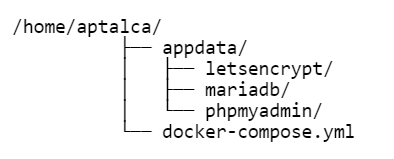
User variables
First we'll set our user defined variables:
APPDATA_LOC="/home/user/appdata"this will tell the script where the app data folder residesCOMPOSE_LOC="/home/user/docker-compose.yml"this will tell the script where the docker compose yaml resides- Then our script will figure out where to save the versions of images via
VERSIONS_LOC="${APPDATA_LOC}/versions.txt"(Don't change this)
Functions
Then we'll create 3 functions that can be called externally (update, restore, and resume), and have the script execute whichever is called:
function update {
}
function restore {
}
funtion resume {
}
# Check if the function exists
if declare -f "$1" > /dev/null; then
"$@"
else
echo "The only valid arguments are update, restore, and resume"
exit 1
fiUpdate function
As mentioned above, our update function will do three things: 1) save the versions, 2) back up the app data, and 3) update images and recreate containers.
First, let's make sure yq is installed:
echo "Searching for yq"
if which yq; then
echo "yq found, continuing"
else
echo "Please install yq first"
exit 1
fiHere's how we figure out and save the versions:
if [ ! -f "$VERSIONS_LOC" ];then
for i in $(docker-compose -f "$COMPOSE_LOC" config --services); do
container_name=$(yq r "$COMPOSE_LOC" services."${i}".container_name)
image_name=$(docker inspect --format='{{ index .Config.Image }}' "$container_name")
repo_digest=$(docker inspect --format='{{ index .RepoDigests 0 }}' $(docker inspect --format='{{ .Image }}' "$container_name"))
echo "$container_name,$image_name,$repo_digest" >> "$VERSIONS_LOC"
done
else
mv "$VERSIONS_LOC" "${VERSIONS_LOC}.bak"
for i in $(cat "${VERSIONS_LOC}.bak"); do
container_name=$(echo "$i" | awk -F, '{print $1}')
image_name=$(echo "$i" | awk -F, '{print $2}')
repo_digest=$(docker inspect --format='{{ index .RepoDigests 0 }}' $(docker inspect --format='{{ .Image }}' "$container_name"))
echo "$container_name,$image_name,$repo_digest" >> "$VERSIONS_LOC"
done
rm "${VERSIONS_LOC}.bak"
fiIf this is the first update operation, we pull the original (latest) images and tags from the compose yaml, if not, we pull them from the versions.txt that was saved last time. This is because once the restore function runs, we lose the original images from the compose yaml. This way, we preserve them in the versions.txt to be used during resume.
Essentially, this part of the script retrieves and saves 3 pieces of info for each container in comma separated values, one line for each container:
- container name,
- original image name and tag, and
- repo digest of the current image.
It will look something like this:
mariadb,linuxserver/mariadb,linuxserver/mariadb@sha256:1986f7bd4c842931b830be2f7ac03fcb8d2a83be3c7784cf1471d0d8938a4487
wordpress,linuxserver/nginx,linuxserver/nginx@sha256:40a929941fca10e2b38fe9575409eabb21fa3569a59c2de6ece1068dc27a7292
letsencrypt,linuxserver/letsencrypt,linuxserver/letsencrypt@sha256:566386b5762721c36643103f882db70dfda9c4d2441133e40e754ae22f2db734This versions.txt will be stored inside the app data folder so it can be backed up alongside the app data.
Alternative method without yq
If we can't or don't want to install yq, we can define our container and image names in the script manually instead. We can go ahead and comment out the two sections above, the one checking for yq and the one that writes the versions.txt and use the following code instead:
CONTAINERS=( \
letsencrypt,linuxserver/letsencrypt \
mariadb,linuxserver/mariadb \
phpmyadmin,phpmyadmin/phpmyadmin \
)
for i in "${CONTAINERS[@]}"; do
container_name=$(echo "$i" | awk -F, '{print $1}')
image_name=$(echo "$i" | awk -F, '{print $2}')
repo_digest=$(docker inspect --format='{{ index .RepoDigests 0 }}' $(docker inspect --format='{{ .Image }}' "$container_name"))
echo "$container_name,$image_name,$repo_digest" >> "$VERSIONS_LOC"
doneYou can enter all of your container and image names in the above format, comma separated, no spaces, and one container per line.
Continuing with the update function
Although the second step in update is backing up the app data folder, we first need to stop the running containers. I also like to update the images prior to stopping the containers to minimize container down time, as the image update process can take a significant amount of time for larger images and/or on slow connections.
sudo docker-compose -f "$COMPOSE_LOC" pull
docker-compose -f "$COMPOSE_LOC" downThen we save a copy of our docker compose yaml inside the app data folder as well and back it up:
APPDATA_NAME=$(echo "$APPDATA_LOC" | awk -F/ '{print $NF}')
cp -a "$COMPOSE_LOC" "$APPDATA_LOC"/docker-compose.yml.bak
sudo tar -C "$APPDATA_LOC"/.. -cvzf "$APPDATA_LOC"/../appdatabackup.tar.gz "$APPDATA_NAME"This will create an appdatabackup.tar.gz one folder up from our app data folder. Then we create the new containers as soon as backup is completed (to minimize downtime), and then fix our permissions and remove stale docker images:
docker-compose -f "$COMPOSE_LOC" up -d
sudo chown "${USER}":"${USER}" "$APPDATA_LOC"/../websitebackup.tar.gz
docker image prune -fNow we have updated our images and container, but we also preserved all the necessary info to recreate our last working state in a tar archive.
Restore function
First we stop and remove the existing containers:
sudo docker-compose -f "$COMPOSE_LOC" downThen we move/rename the current (potentially broken) app data folder by appending it with an 8 digit random string (for reference):
randstr=$(< /dev/urandom tr -dc _A-Z-a-z-0-9 | head -c${1:-8};echo;)
mv "$APPDATA_LOC" "${APPDATA_LOC}.$randstr"
cp -a "$COMPOSE_LOC" "${COMPOSE_LOC}.$randstr"Now we can restore our app data folder from the backup:
mkdir -p "$APPDATA_LOC"
sudo tar xvf "$APPDATA_LOC"/../websitebackup.tar.gz -C "$APPDATA_LOC"/../And we can read the previously working image repo digests from the versions.txt file we saved before, and modify our docker compose yaml to pull those images:
for i in $(cat "$VERSIONS_LOC"); do
image_name=$(echo "$i" | awk -F, '{print $2}')
repo_digest=$(echo "$i" | awk -F, '{print $3}')
sed -i "s#image: ${image_name}#image: ${repo_digest}#g" "$COMPOSE_LOC"
doneNow that we have restored the last working app data and specified the last working image tags, we can create our containers to restore our last working state:
docker-compose -f "$COMPOSE_LOC" pull
docker-compose -f "$COMPOSE_LOC" up -dResume function
Once we are ready to go back to the latest tags and resume updates, we can run the following function that reads the original image names and tags and put into our compose yaml:
for i in $(cat "$VERSIONS_LOC"); do
image_name="$(echo $i | awk -F, '{print $2}')"
repo_digest="$(echo $i | awk -F, '{print $3}')"
sed -i "s#image: ${repo_digest}#image: ${image_name}#g" "$COMPOSE_LOC"
doneThen we pull the images and recreate the containers:
docker-compose -f "$COMPOSE_LOC" pull
docker-compose -f "$COMPOSE_LOC" up -dAfter this point, the update function will continue pulling the latest images.
Full Script
Below is the full script. You only need to modify the first two variables to tell the script where the app data folder and the compose yaml reside. Then you can run the functions by appending to the script name. I named my script manage so I can issue ./manage update, ./manage restore or ./manage resume (don't forget to chmod +x manage prior to executing).
#!/bin/bash
# Change variables here:
APPDATA_LOC="/home/user/docker"
COMPOSE_LOC="/home/user/docker-compose.yml"
# Don't change variables below unless you want to customize the script
VERSIONS_LOC="${APPDATA_LOC}/versions.txt"
function update {
echo "Searching for yq"
if which yq; then
echo "yq found, continuing"
else
echo "Please install yq first"
exit 1
fi
if [ ! -f "$VERSIONS_LOC" ];then
for i in $(docker-compose -f "$COMPOSE_LOC" config --services); do
container_name=$(yq r "$COMPOSE_LOC" services."${i}".container_name)
image_name=$(docker inspect --format='{{ index .Config.Image }}' "$container_name")
repo_digest=$(docker inspect --format='{{ index .RepoDigests 0 }}' $(docker inspect --format='{{ .Image }}' "$container_name"))
echo "$container_name,$image_name,$repo_digest" >> "$VERSIONS_LOC"
done
else
mv "$VERSIONS_LOC" "${VERSIONS_LOC}.bak"
for i in $(cat "${VERSIONS_LOC}.bak"); do
container_name=$(echo "$i" | awk -F, '{print $1}')
image_name=$(echo "$i" | awk -F, '{print $2}')
repo_digest=$(docker inspect --format='{{ index .RepoDigests 0 }}' $(docker inspect --format='{{ .Image }}' "$container_name"))
echo "$container_name,$image_name,$repo_digest" >> "$VERSIONS_LOC"
done
rm "${VERSIONS_LOC}.bak"
fi
# Alternative method that doesn't require yq. Comment out lines 11-34 if you're enabling this method.
#CONTAINERS=( \
# letsencrypt,linuxserver/letsencrypt \
# mariadb,linuxserver/mariadb \
# phpmyadmin,phpmyadmin/phpmyadmin \
# )
#for i in "${CONTAINERS[@]}"; do
# container_name=$(echo "$i" | awk -F, '{print $1}')
# image_name=$(echo "$i" | awk -F, '{print $2}')
# repo_digest=$(docker inspect --format='{{ index .RepoDigests 0 }}' $(docker inspect --format='{{ .Image }}' "$container_name"))
# echo "$container_name,$image_name,$repo_digest" >> "$VERSIONS_LOC"
#done
sudo docker-compose -f "$COMPOSE_LOC" pull
docker-compose -f "$COMPOSE_LOC" down
APPDATA_NAME=$(echo "$APPDATA_LOC" | awk -F/ '{print $NF}')
cp -a "$COMPOSE_LOC" "$APPDATA_LOC"/docker-compose.yml.bak
sudo tar -C "$APPDATA_LOC"/.. -cvzf "$APPDATA_LOC"/../appdatabackup.tar.gz "$APPDATA_NAME"
docker-compose -f "$COMPOSE_LOC" up -d
sudo chown "${USER}":"${USER}" "$APPDATA_LOC"/../appdatabackup.tar.gz
docker image prune -f
}
function restore {
sudo docker-compose -f "$COMPOSE_LOC" down
randstr=$(< /dev/urandom tr -dc _A-Z-a-z-0-9 | head -c${1:-8};echo;)
mv "$APPDATA_LOC" "${APPDATA_LOC}.$randstr"
cp -a "$COMPOSE_LOC" "${COMPOSE_LOC}.$randstr"
mkdir -p "$APPDATA_LOC"
sudo tar xvf "$APPDATA_LOC"/../appdatabackup.tar.gz -C "$APPDATA_LOC"/../
for i in $(cat "$VERSIONS_LOC"); do
image_name=$(echo "$i" | awk -F, '{print $2}')
repo_digest=$(echo "$i" | awk -F, '{print $3}')
sed -i "s#image: ${image_name}#image: ${repo_digest}#g" "$COMPOSE_LOC"
done
docker-compose -f "$COMPOSE_LOC" pull
docker-compose -f "$COMPOSE_LOC" up -d
}
function resume {
for i in $(cat "$VERSIONS_LOC"); do
image_name="$(echo $i | awk -F, '{print $2}')"
repo_digest="$(echo $i | awk -F, '{print $3}')"
sed -i "s#image: ${repo_digest}#image: ${image_name}#g" "$COMPOSE_LOC"
done
docker-compose -f "$COMPOSE_LOC" pull
docker-compose -f "$COMPOSE_LOC" up -d
}
# Check if the function exists
if declare -f "$1" > /dev/null; then
"$@"
else
echo "The only valid arguments are update, restore, and resume"
exit 1
fi